Want to learn how to use Boom Cards? This post will teach you how to create a Boom learning account, how to set up your Boom classes, where to find Boom Cards, and how to assign Boom decks to your students. No need to take notes because there is a free Boom Cards Cheat Sheet that you can grab at the bottom of this post.
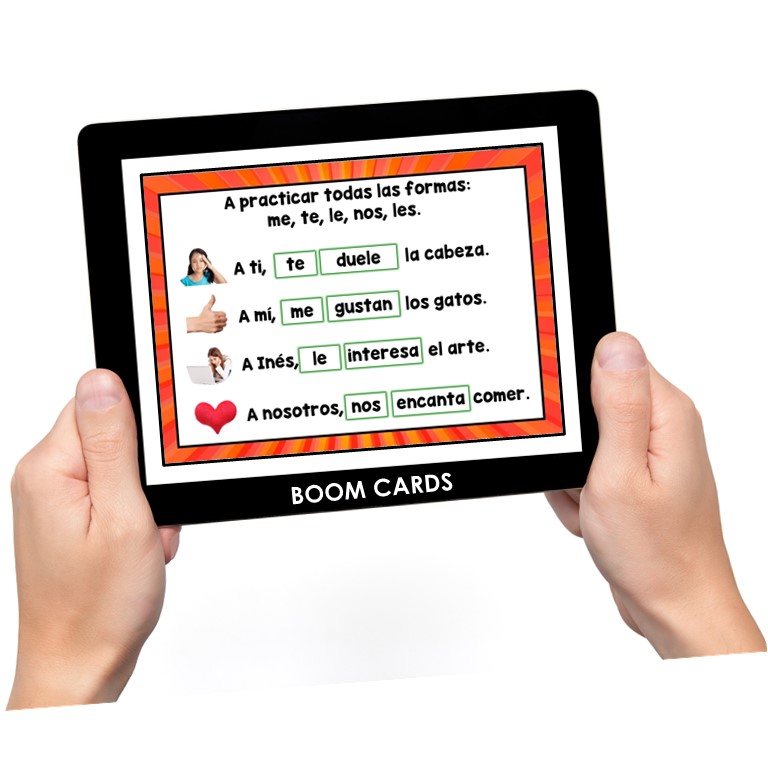
1. What Are Boom Cards?
Boom cards are interactive digital flashcards that are self-correcting and can include audio or video files. They are super easy to use and so useful for language learning. These cards include drag and drop, fill in the blank, matching, and multiple choice questions along with colorful images. Students can hear the correct pronunciation of words while they work. They can be used for reading, listening, writing, spelling, grammar, and culture practice. So helpful! Here are some samples:
2. Why Boom Cards Are Amazing!
- Self-correcting!
- Perfect for differentiating instruction!
- Paperless!
- Can see student results!
- Incorporates all aspects of language learning!
- Students learn tricky concepts quickly with immediate feedback!
- Super easy for teachers – send the link and you’re done!
- Students love Boom!
3. How to Set Up a Boom Teacher Account
Go to wow.boomlearning.com to sign up for your teacher account. It only takes 1-2 minutes to sign up. Click the following:
- Sign In (upper right)
- Join for Free (underneath the images, blue link)
- I’m a Teacher
- Join with Email
- Enter your email and password (more than 8 characters)
- Create Account
4. How to Set Up Boom Student Accounts
Now it’s time to learn how to create your Boom student accounts. Watch these helpful Boom videos to learn:
5. Where Can I Buy Boom Cards?
You can buy Boom decks from teacher-authors on TeachersPayTeachers.com or directly on Boom. Boom uses a point system. 1 point is roughly 1 cent.
If you purchase decks on TpT, download the PDF and click on each link to add it to your library. After you click a link, it will be in your library forever.
Here is a link to World Language Cafe’s Boom Cards. Click on each deck to see a 4 card preview to test out.
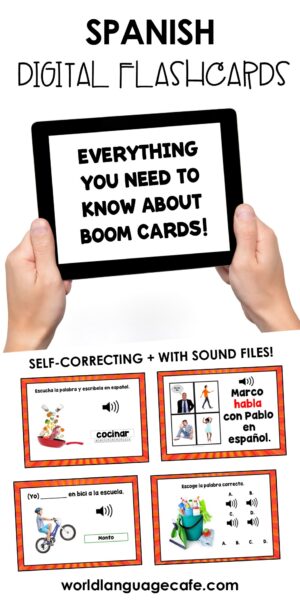
6. Can I Try Some Free Boom Spanish Cards?
Yes!! Create your teacher account and try these free decks from World Language Cafe. Click on the images or links to test them out.
World Language Cafe
7. How to Use a Free Boom Account
- Log into your teacher account.
- Go to Library.
- Select a deck.
- Click FastPin and Generate New Pin.
** Pins work for 5 days. After that you can still use them, but need to create a new pin.
Next, there are 2 choices.
- Copy and paste the link for students.
- Click FastPlay on the Boom home page. Give students the pin to enter and then they click Play.
Free Accounts: How to Assign a Boom Deck
- Click on Library.
- Select a Deck.
- Click Action and FastPlay to create a pin.
- Send the pin to your students.
- They login and enter the pin that brings them to their deck.
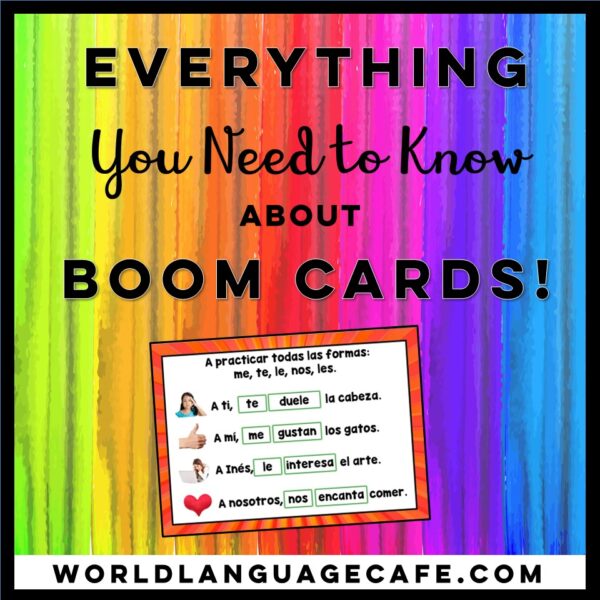
8. Paid Accounts: How to Assign a Boom Deck- Option 1
With this option, you can monitor student progress (see which decks they’ve completed and how they did). Students need to create individual accounts and logins to do this. Click on the following:
- Library
- Select a deck.
- Action
- Assign
- Click on the class or group that you’d like to send it to.
Paid Accounts: How to Assign a Boom Deck to Individual Students – Option 2
This works well if you have a student that needs review or if you want to differentiate learning and assign easier or harder decks to certain students. Click on the following:
- Classes
- Select a class.
- Choose a student.
- Assign
- Pick the decks you want the student to use.
9. How to See Boom Student Results
This video explains how to see your students’ results and reports. Learn everything from how often a student used a deck, how many students got a certain question wrong, how to change the number of cards that a student has in a deck, how many cards a student has mastered.
10. Get Your Boom Cards Cheat Sheet!
I put together this handy sheet explaining everything and including some free decks. It will walk you through everything step by step. Click on the image to check it out.
Hope you find these Boom tips and tutorials useful and that your students love Boom cards as much as we do!
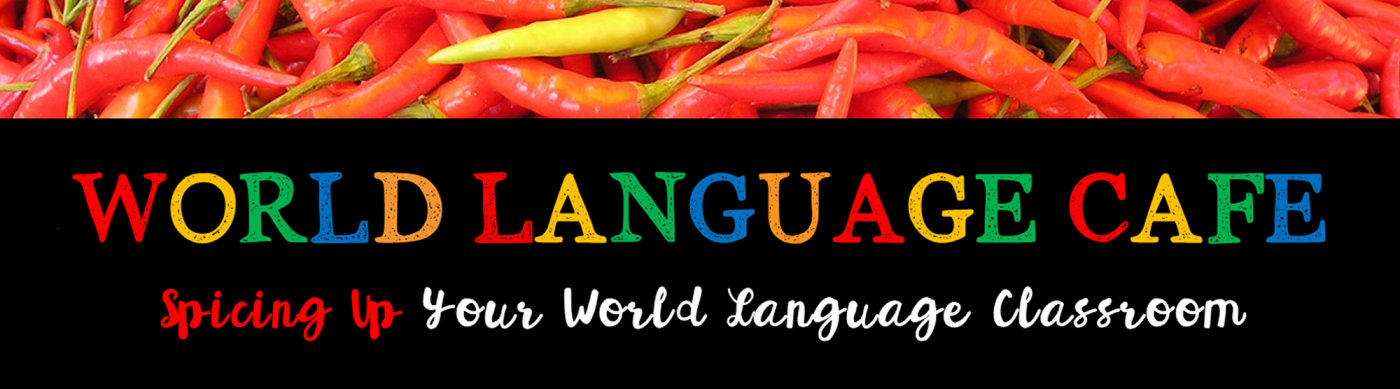
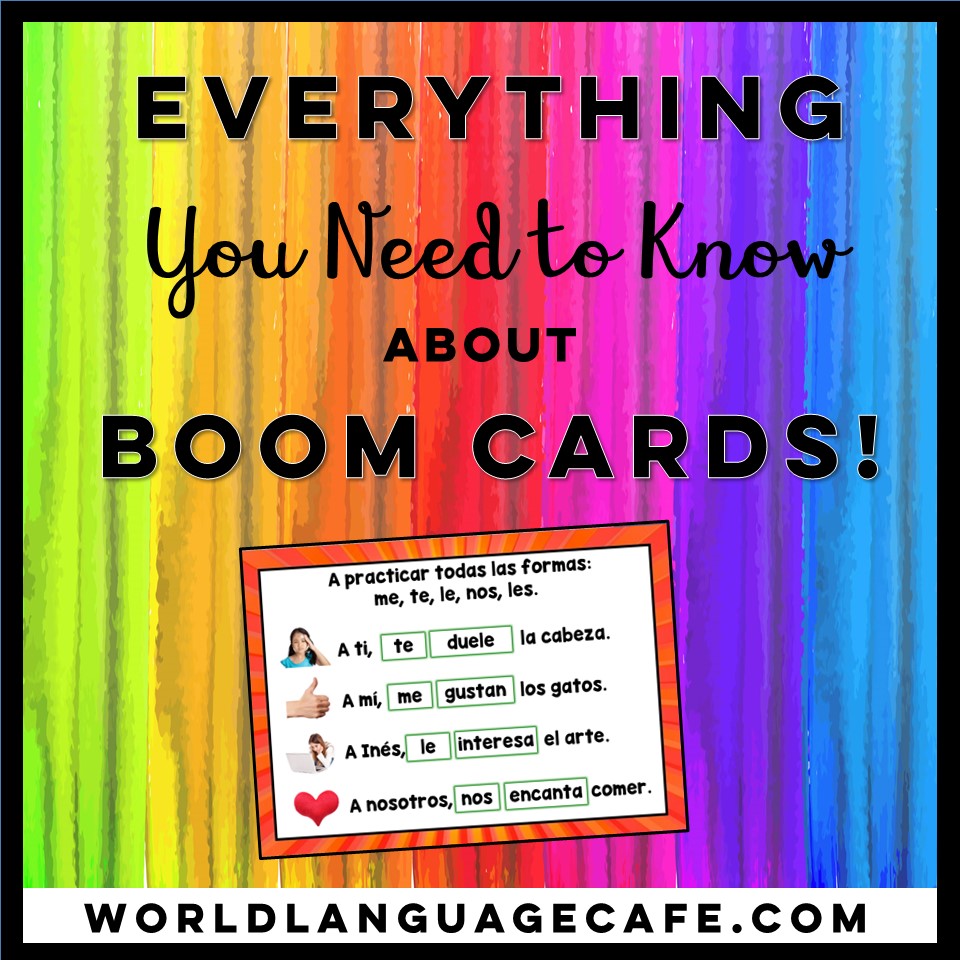

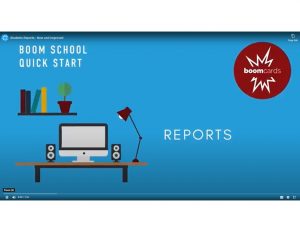



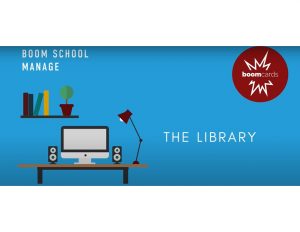


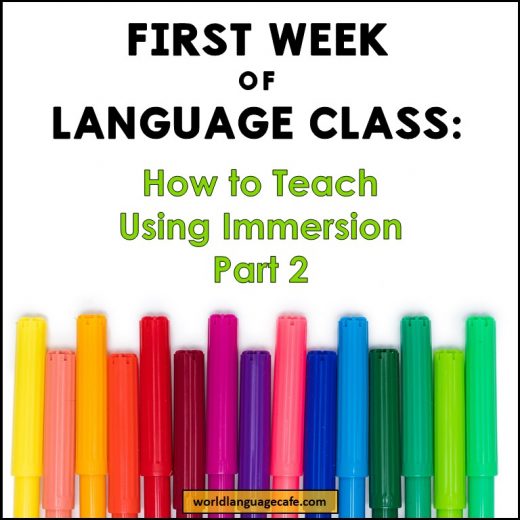

No Comments